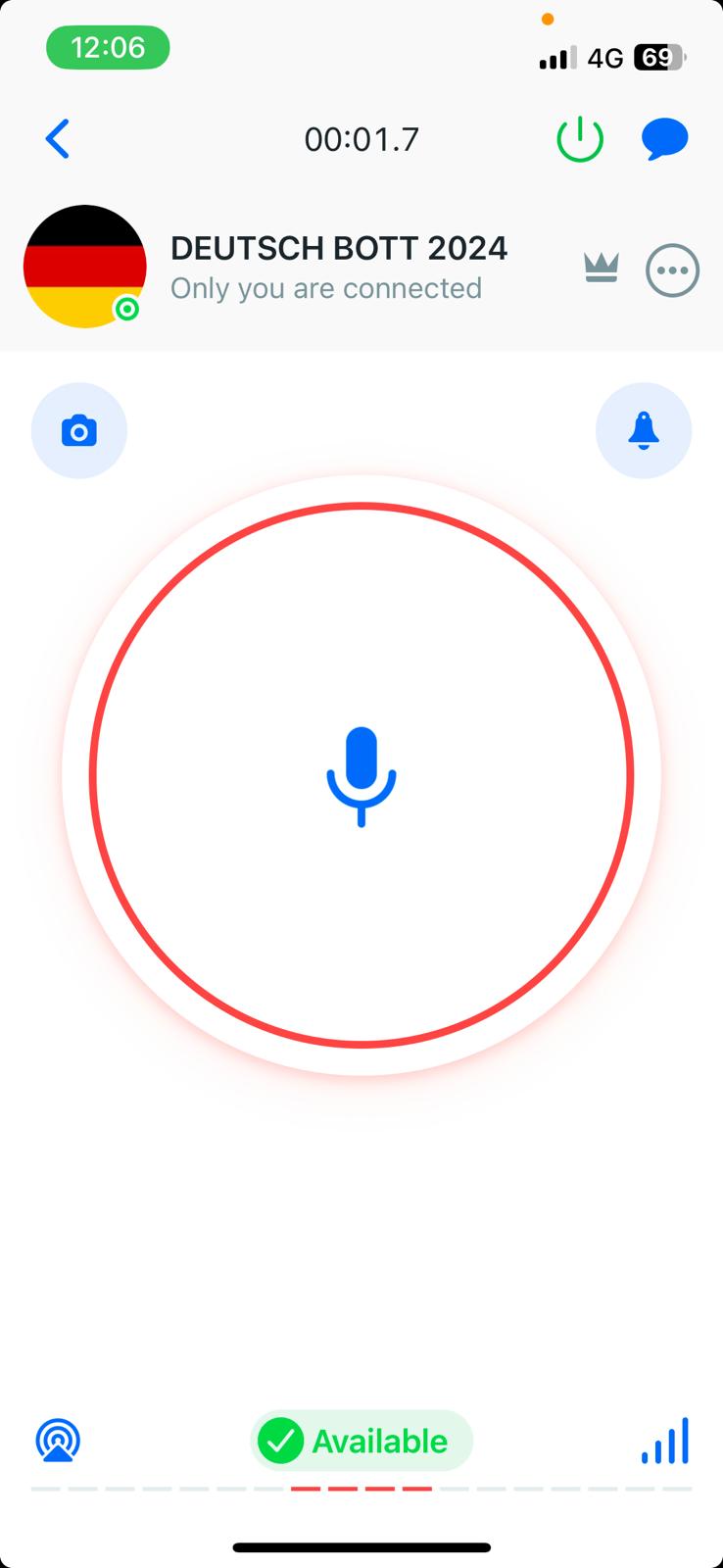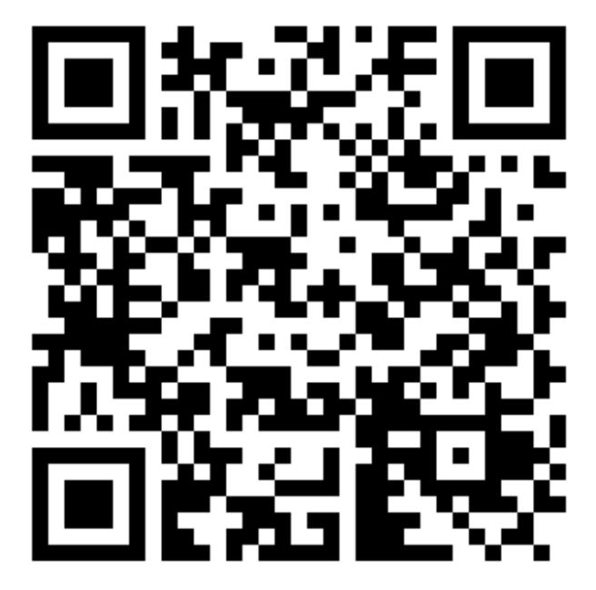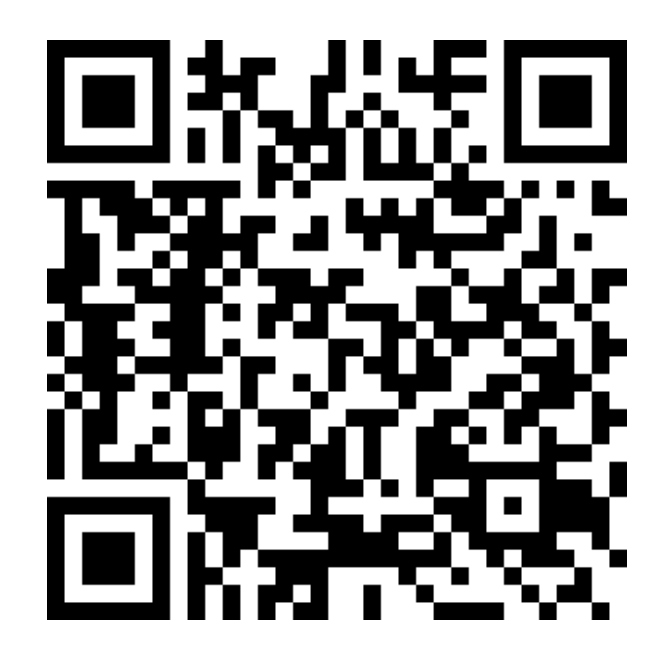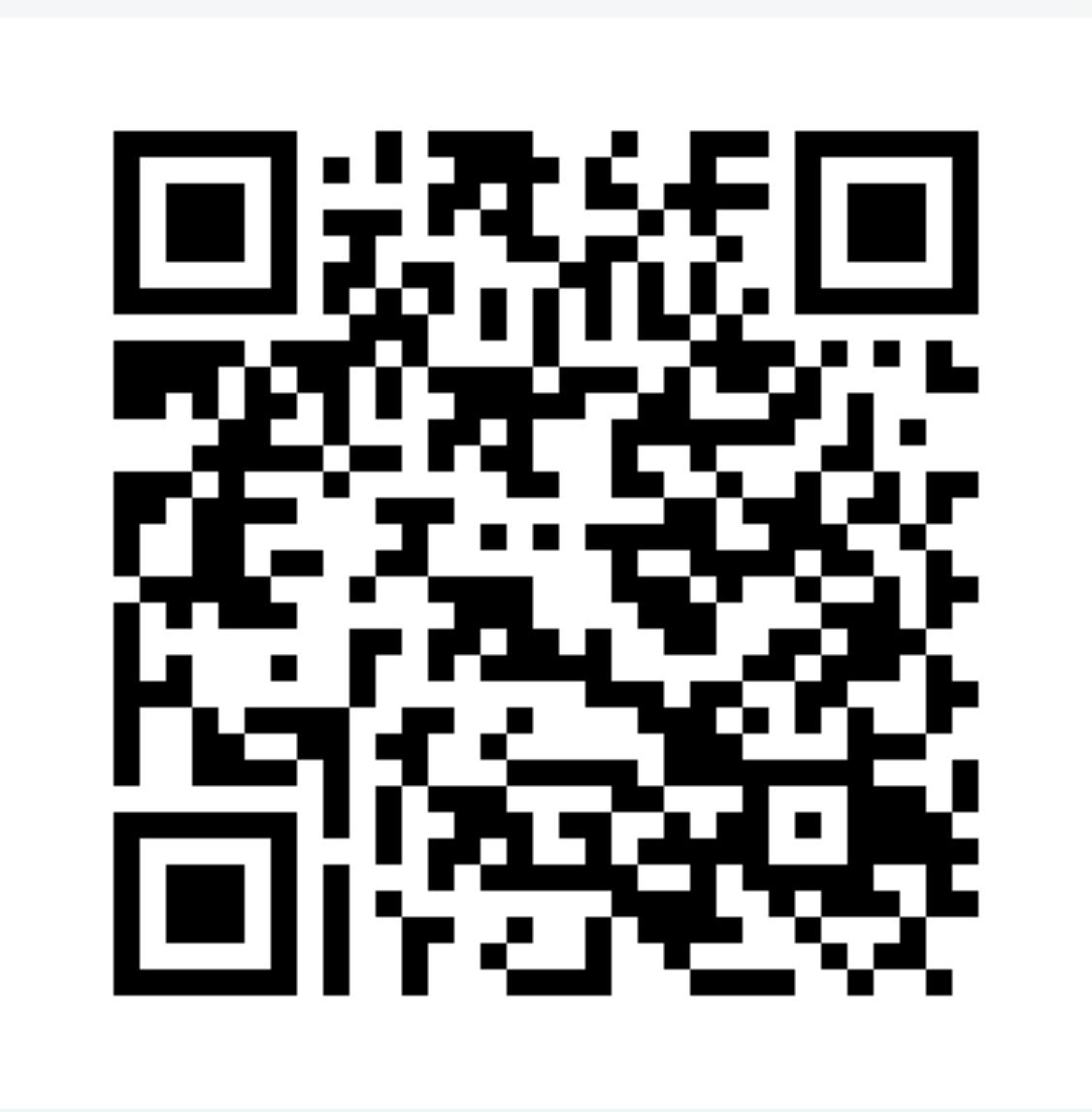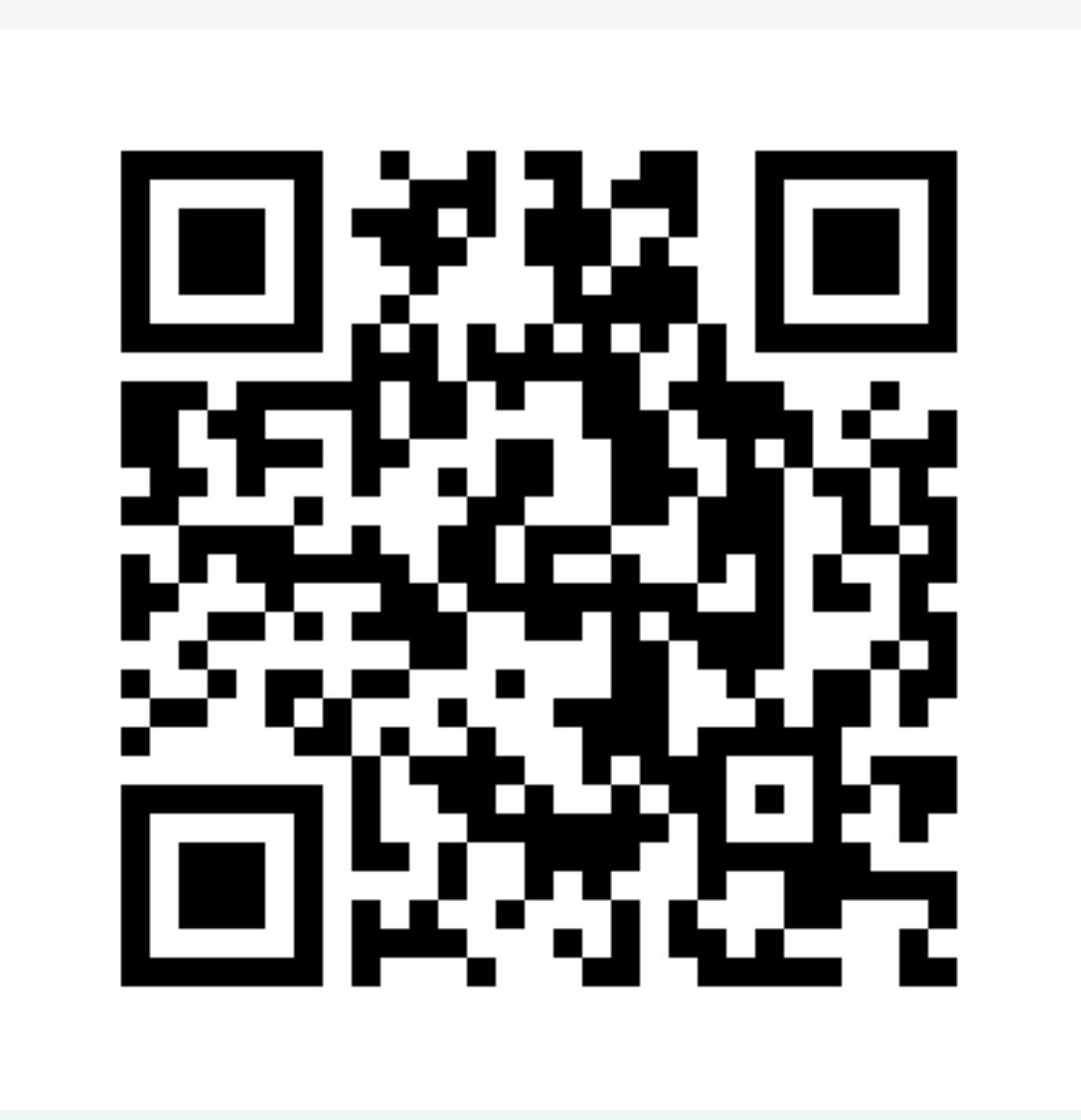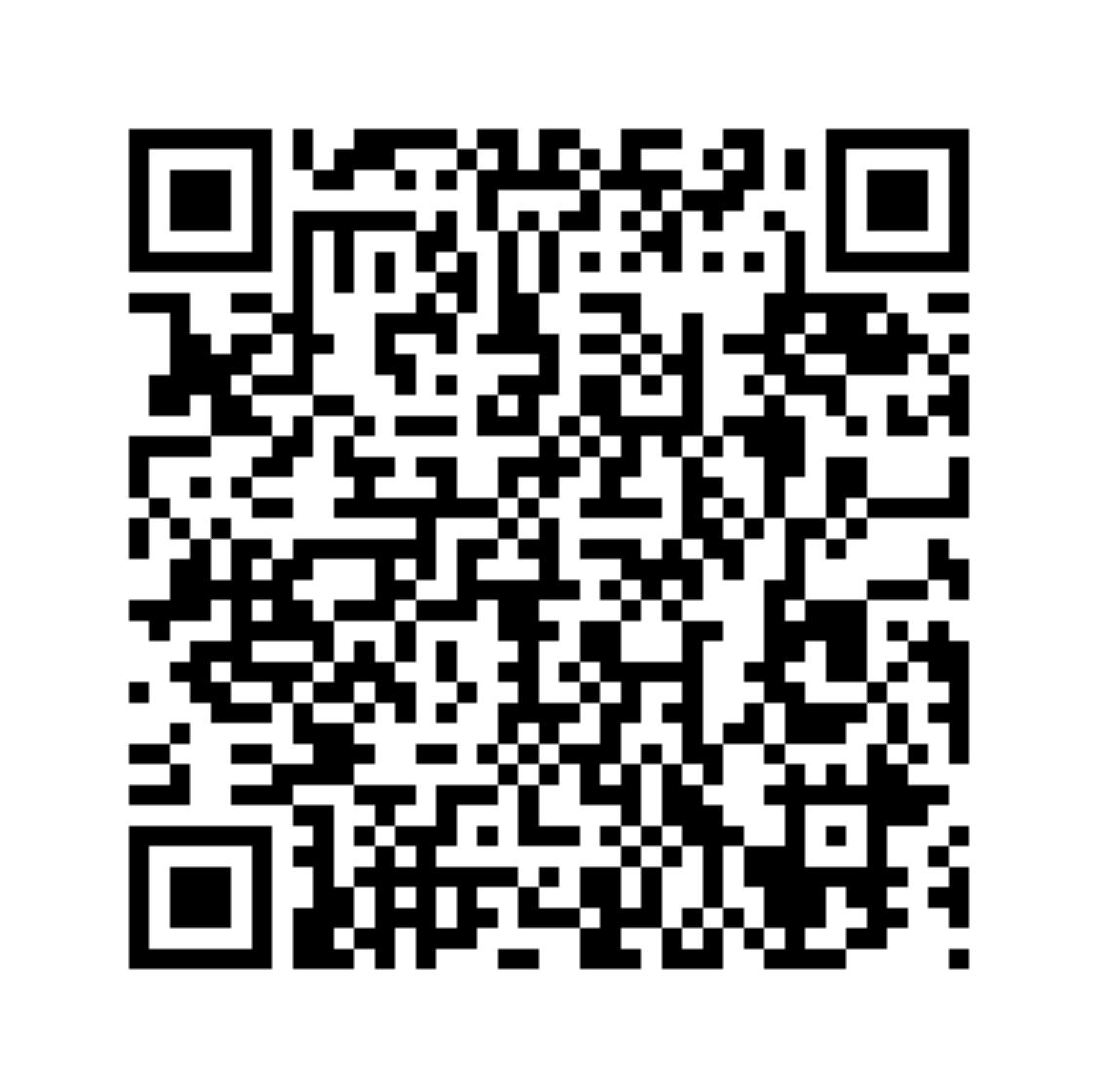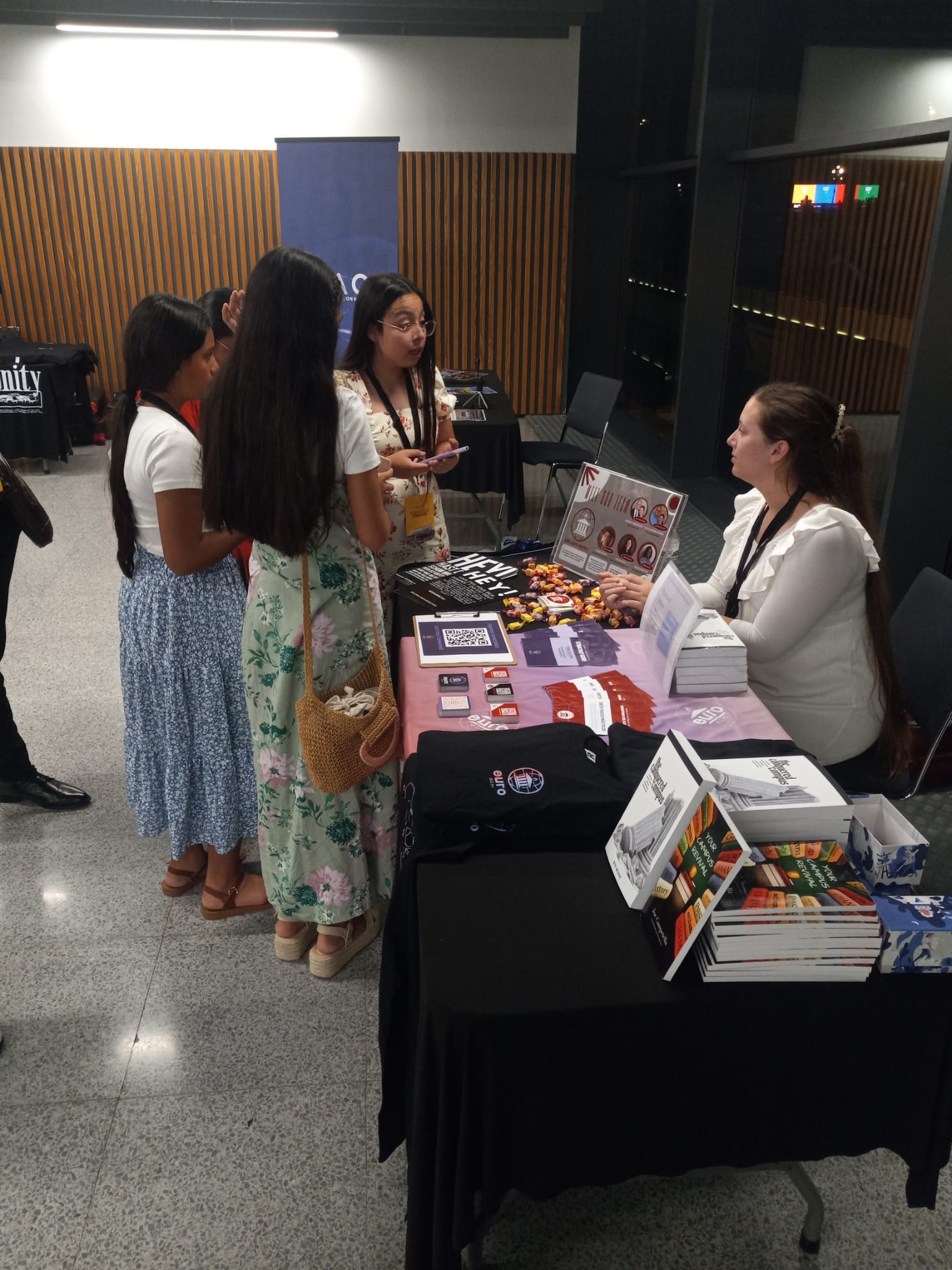BOTT Europe 2024
Barcelona, Spain
The main page for BOTT Europe:
This page is supplementary to the BOTTEurope.com page to provide additional information to conference guests.
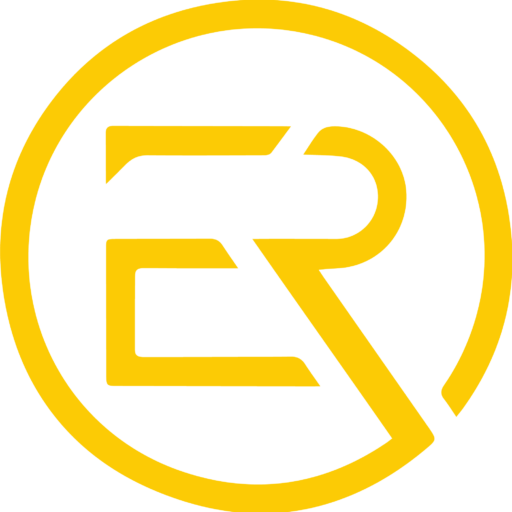
Additional Information
Click icon to go to section

Conference Stands
Various ministries will be represented, including ER Regional Missions, EuroAIM, Global Campus Ministries, and GATS
Live Conference Language Translation
Click QR code to hit the link
Translators: see instructions here >>
All services will be bilingual English/Spanish.
Translation will be also available in German, French, Italian, Russian, and Serbian!
How to connect to live translation services:
- Download App Zello (Zello-iOS – Zello-Android – Zello-Desktop )
- Connect to the channel by scanning your language’s QR code using your phone’s camera app (not the Zello app).
- Bring your own headphones.
- Come ready for a mighty move of God!

Conference Stands
There are several tables set up at the BOTT venue representing sevaral ministries within Europe.
- Regional Missions for the Europe Region
- GATS
- EuroAIM
- Global Campus Ministries
… and others.
Restaurants
Click QR code to hit the link
The Arenas Mall
(walking distance ~5 minutes)
Gran Via de les Corts Catalanes 373
Ground level (outside)
- Pura Brasa €20-30
- Тара Тара €10-20
- The Wok Club (Buffet) €10-20
Top floor
- Restaurant La Tagliatella (Italian) €20-30
- 11 Nudos Barcelona (Spanish) €20-30
- Restaurant Abrassame (Mediterranean) €20-3
- Mussol Arenas (Catalonian) €20-30
Floor 1
- Udon (Asian) €10-20
- Bona €10-20
- Frank 4 €10-20
- Poke Sí (Hawaiian) €10-20
- Subway €1-10
Gran Via 2 Mall
(15-20 minutes away, by bus/train)
Avinguda de la Granvia de l’Hospitalet, 75
- KFC €10-20
- Fosters Hollywood €10-30
- Subway €1-10
- Burger King €1-15
- McDonald’s €1-10
- Udon €10-20
- Baskonia (Bask) €10-20
- Sottovoce (Italian) €10-20
Conference Translator Instructions
1. Getting Started
You will need the Zello App. The easiest way is just to scan the language barcode for your language and join the channel. It will NOT work to scan the barcode with the app itself. You can also click on the QR codes above if you are on your phone. When you scan the QR code, you should arrive at a page like this:
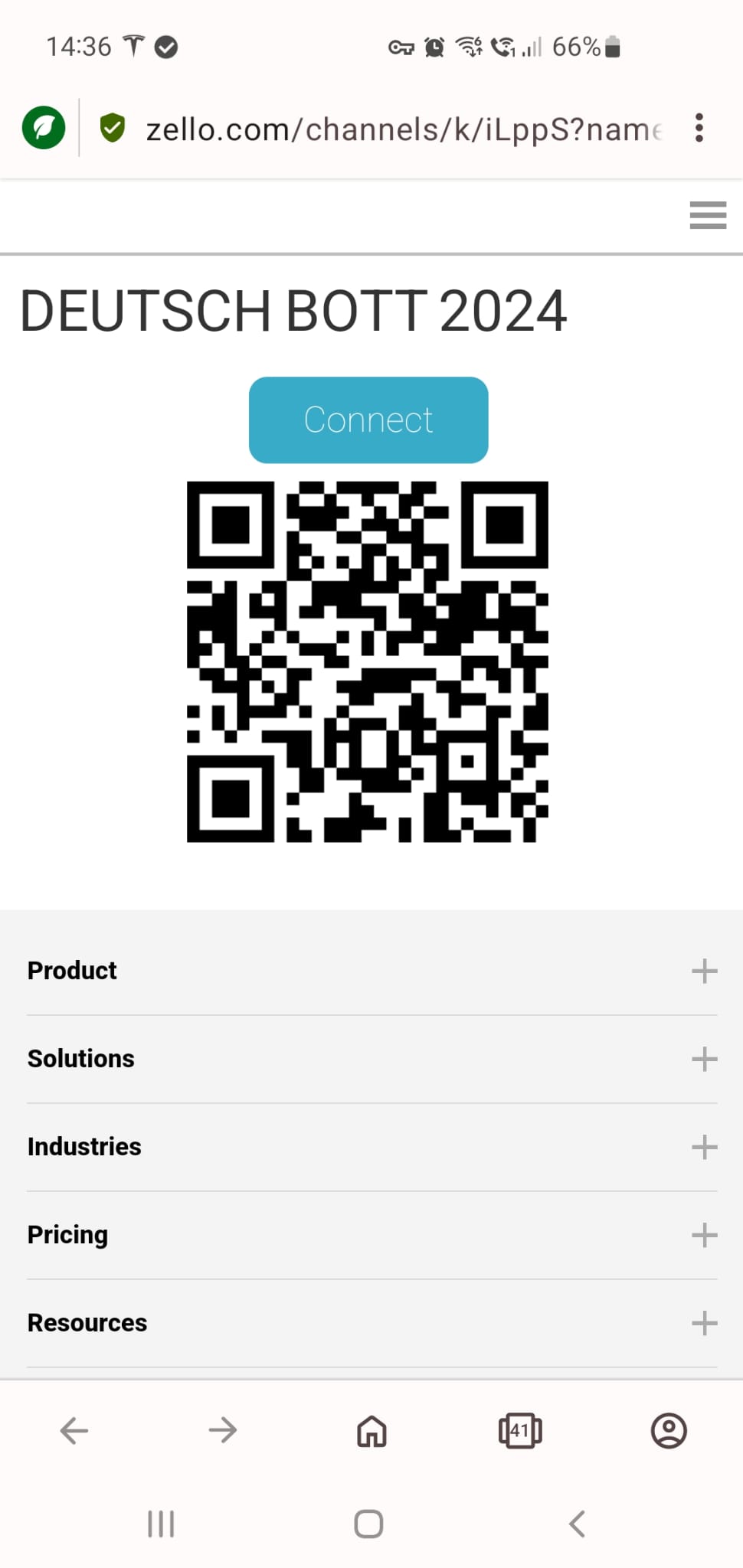
You will probably need to establish a USERID and a Password while doing this. MAKE A NOTE of that.
2. Entering the App
You should end up in a screen like this once you have joined the group in the app.
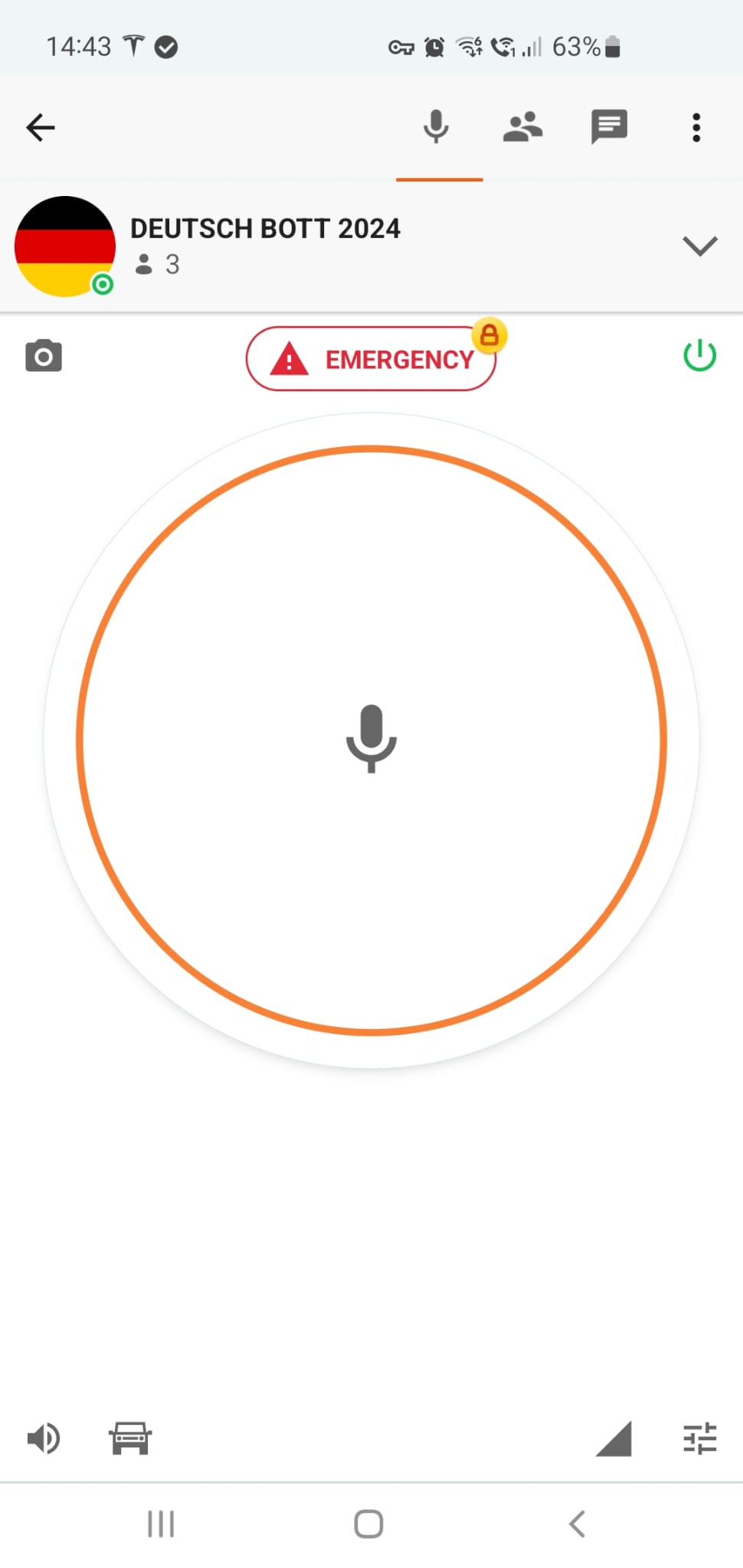
3. Operation in translating (toggle/ car mode)
Here Android and iOS have different modes.
Android
In order to stay in speaking mode without holding down the microphone on the screen, you can go into car mode by clicking on the auto icon on the lower left.
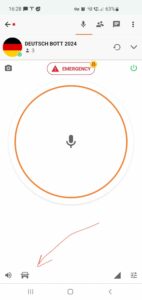 then
then 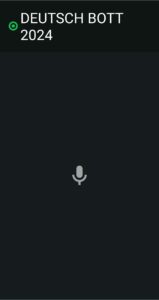
iOS
Go into settings, then “Push to talk buttons“
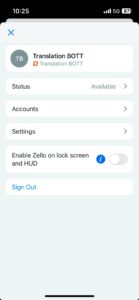 then
then 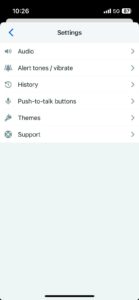
Then “Screen Button” then “Toggle“
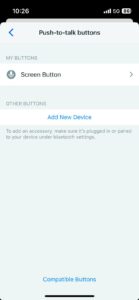 then
then 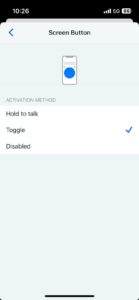
… and your Zello screen should have the toggle button. With it you can press it and continue to talk.
4a. Using Car Mode (Android)
Just tap the screen and the screen will turn red and you will see circles around the microphone indicating your input level.
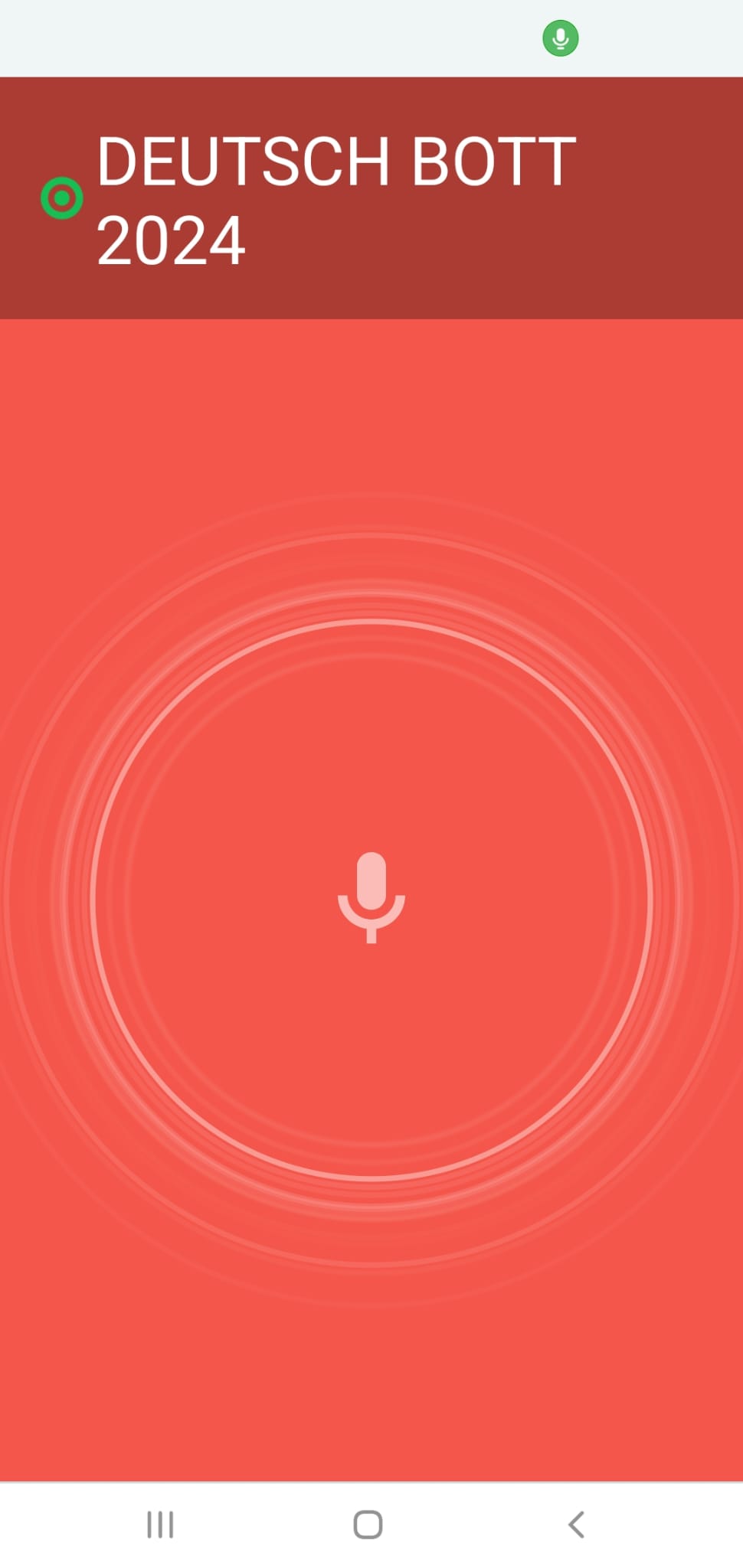
4b. Using Toggle Mode (iOS)
Just tap the screen in the red circle and speak. Tap again in the red circle to pause speaking.